Search Listings
Most frequent questions and answers
You will find Heavy Construction Companies, Construction Material Producers, Commercial Contractors, Excavation Contractors, Trucking Companies and many more companies that provide products and services for the Heavy Construction Industry.
We launched this site in Central Oregon and you will find listings in Bend and Redmond. As listings are added from other cities and states you will see them listed on the home page.
There are many ways you will benefit from the search results in this directory.
If you need additional trucking resources for a project you will save time finding and contacting trucking companies within a designated radius from the search location.
If you are bidding a project you will be able to save time by finding all the businesses that provide the products or services that you need a price quote for.
A listing is a public profile that contains a business’s vital information such as type of service, name, address, phone number, website, and more.
A category describes the type of products or services a business offers.
There are three easy methods to search for listings.
– Click in the “What” field and you will see the categories to select from.
– Enter the type of service or product you are looking for in the “What” search-bar box.
– Enter the “city” for the location you are searching in the “Where” search-bar box.
Then click on the blue “search icon” to see all listings for your search criteria in a 25-mile radius.
Click on the “Near Me” button to increase your search radius up to 500 miles.
You can also see listings by city or state on home page under “Most Popular Cities | State”.
The information you will see will depend on the type of listing.
Basic Listing: Business name, description, address, contact information, and location on the Google Map.
Premium Listing: Business name, address, contact information, location on Google Map, website URL and a photo gallery.
Enterprise Listing: business name, address, contact information, location on Google Map, website URL, photo gallery, social links, FAQs, announcements, and events.
Yes, you will see all search results on a Google Map.
Yes, you can search for a listing in a specific city by entering the city name in the “Where” field in the search bar.
You can search any size geographical area with the “Near Me” slider-button for any category for up to a 500-mile radius of the selected city.
Yes, you can search for all listings in a category by simply clicking in the “What” field and the category list for all listing in the selected category will be displayed.
Yes, you can easily search for a listing on your mobile phone by entering your information in the “what” and “where” fields in the search-bar boxes.
Yes, you can call any business directly from their listing by clicking on their phone number. If you are on a desktop computer, the phone number will appear on your mobile phone to dial once you select it from the listing.